Create an Allowance Request
Use these steps to create an allowance request.
To create an allowance request, complete the following steps:
-
In the
Actions drop-down list, click
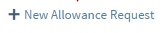 to create an allowance request. The fields under Selected Allowance Request become editable.
to create an allowance request. The fields under Selected Allowance Request become editable.
- In the Entry Date field, specify the date from which you would like the allowance to be available. Allowance is valid only within the period from Entry Date to the Valid Till date, which is set by the absence approver. The granted days cannot be booked before or after that period.
-
In the
Absence Type field, click
 to select an absence type from the drop-down list.
Note: The values listed here are set by your company. Absence types are configurable in Maconomy. Sample values include:
to select an absence type from the drop-down list.
Note: The values listed here are set by your company. Absence types are configurable in Maconomy. Sample values include:- Illness - Select to indicate that this absence is due to an illness.
- Leave - Select to indicate a general leave, such as maternity leave.
- Time in Lieu - Select to indicate that this absence is related to earned time off, due to prior overtime work.
- Vacation - Select to indicate that this absence is for vacation / personal time off.
- In the Number of Days field, enter the number of days you want to add to your allowance.
- In the Reason field, enter the reason or relevant comments into this free-text field.
- Click Save to save the allowance request. It displays as a line item on the Allowance Requests tab, where you can then edit, submit, or delete it.
